How to Connect Your Hearing Aids and Cell Phone
.png)
In today’s world, technology is advancing everywhere we look. All the advancements in technology have allowed us to stay connected with all of our family and friends. Being able to connect your hearing aids to your phone is not a completely new idea, as people previously were able to do so by wearing an additional accessory like a necklace.
However, we can now connect your hearing aids wirelessly to your iPhone or Android cell phone. Just as with any technology, errors and connectivity issues are bound to occur.
To ensure success of streaming your cell phone through your hearing aids, make sure the following steps are completed:
- Make sure your Bluetooth is on
- Restart your phone once a week
- At the end of each day make sure you close out of all of your applications. For iPhone, you will simply unlock your phone and either slide up or if you have a later version of iPhone double click your home button. To close the applications, swipe up on the application preview.
- Make sure your phone volume is high
QUESTION 1: What do I do if my phone had an update and now my hearing aids are no longer streaming? How do I unpair and re-pair my hearing aids?
This is a common issue that may occur after your phone has an update or multiple updates. You will need to unpair your hearing aids from your cell phone and re-pair them.
For iPhone users:
Oticon:
1. Go to Settings > Accessibility > Hearing aids
2. Tap your hearing aids and forget hearing aids
3. Restart your phone
4. Turn your hearing aids off and back on
5. Go back to Settings > Accessibility > Hearing aids
6. Your phone will search for your hearing aids, when your hearing aids pop-up select them
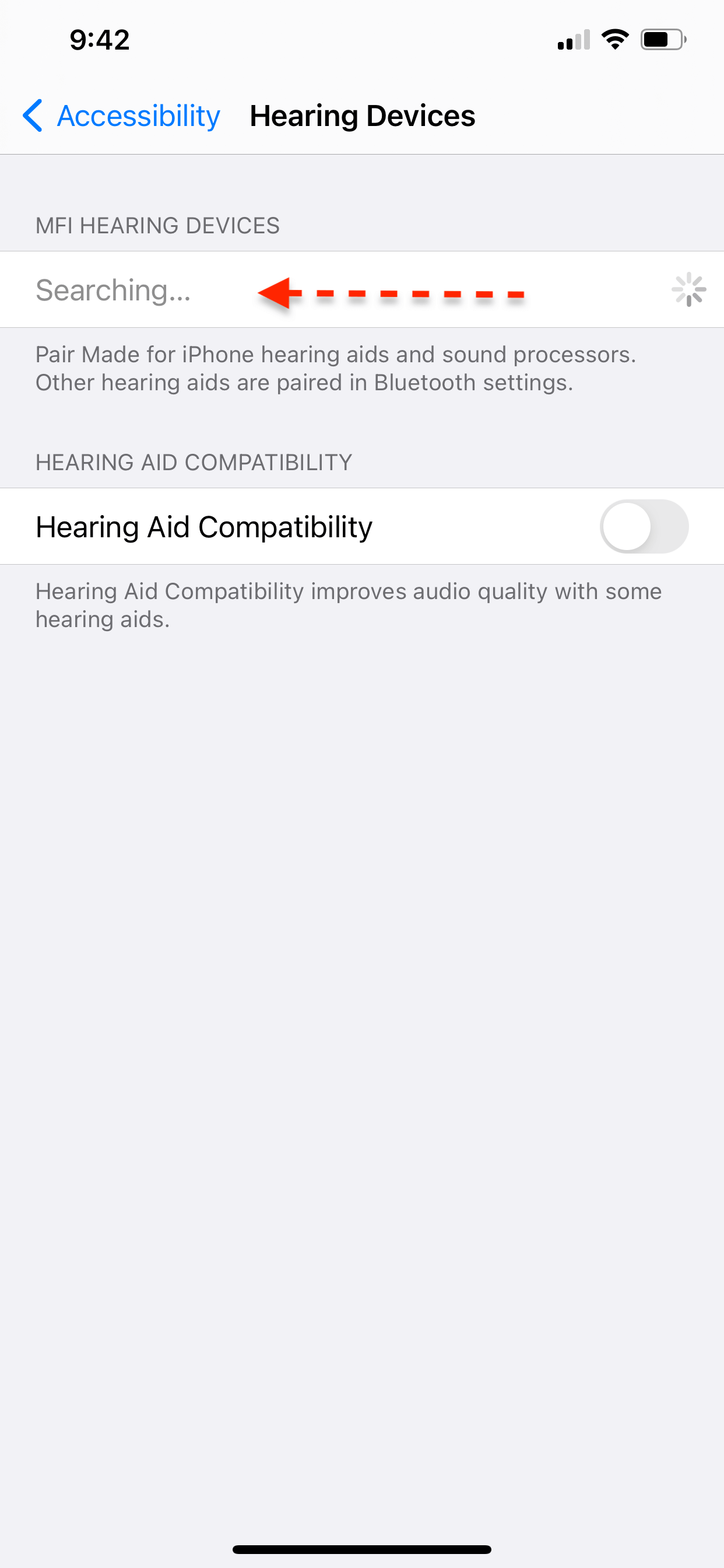
7. Once you select your hearing aids, you will have to push ‘pair’ twice
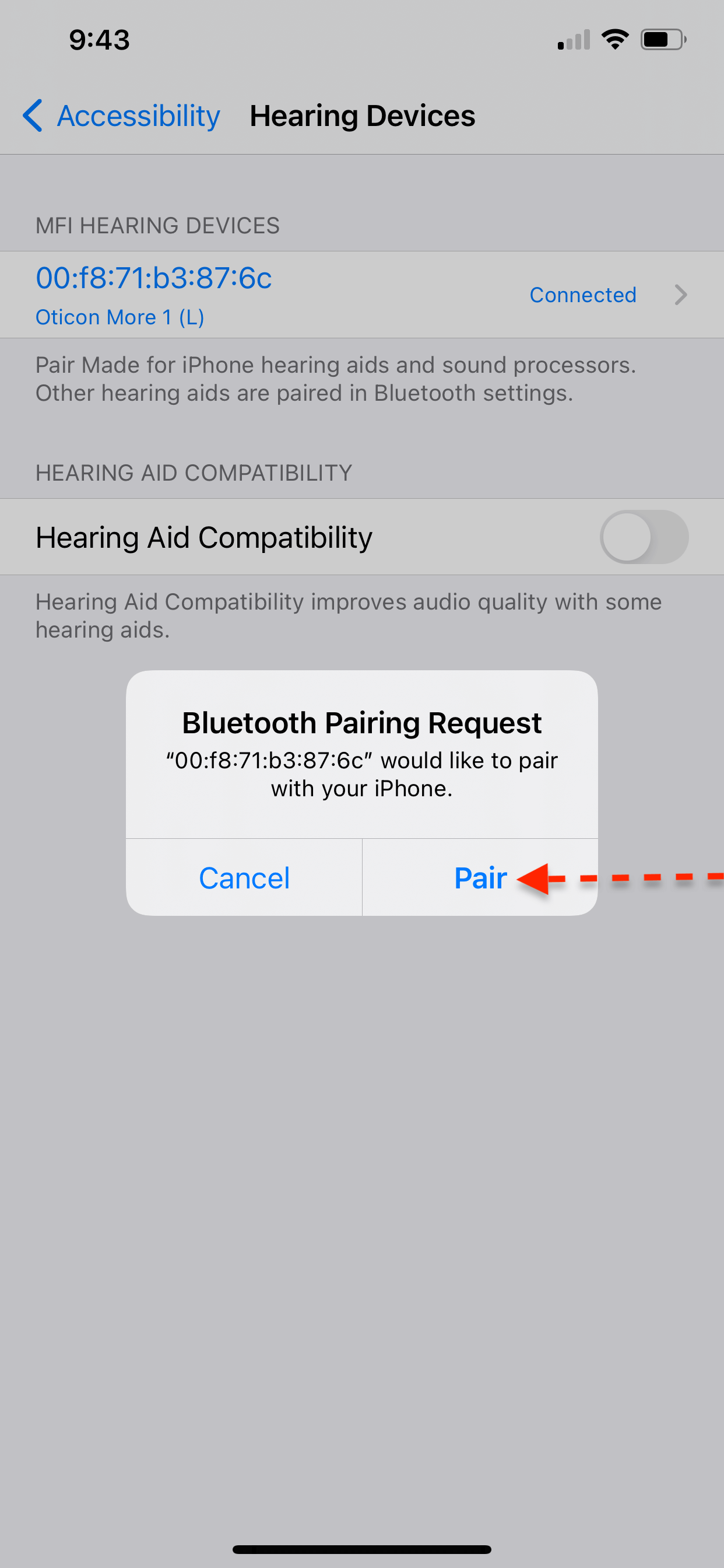
8. Now your hearing aids are connected to your phone and the Oticon On application
Phonak:
1. Go to Settings > Bluetooth
2. When you see Phonak Hearing Aid, tap the blue “i” icon on the right side and forget the hearing aid. You may see three items for Phonak hearing aids, forget all three. There should be no Phonak hearing aids paired to Bluetooth now.
3. Go to the myPhonak application to ensure hearing aids are also forgotten there. To
forget the hearing aids on the application tap the menu icon on the top right-hand corner.
Then select “My Hearing Aids” and tap “Forget Hearing Aids.”
4. Restart your phone
5. Turn your hearing aids off and on
6. Go back to Settings > Bluetooth
7. Select R-Phonak Hearing Aid to pair. This will connect both hearing aids to stream
from your iPhone.
8. Now go to the app, turn your hearing aids off and on again
9. Follow the instructions on the application to connect the hearing aids to the myPhonak application
Widex:
1. Go to Settings > Accessibility > Hearing Aids
2. Tap your hearing aids and forget hearing aids
3. Restart your phone
4. Turn your hearing aids off and back on
5. Go back to Settings > Accessibility > Hearing Aids
6. Your phone will search for your hearing aids, when your hearing aids pop-up select them
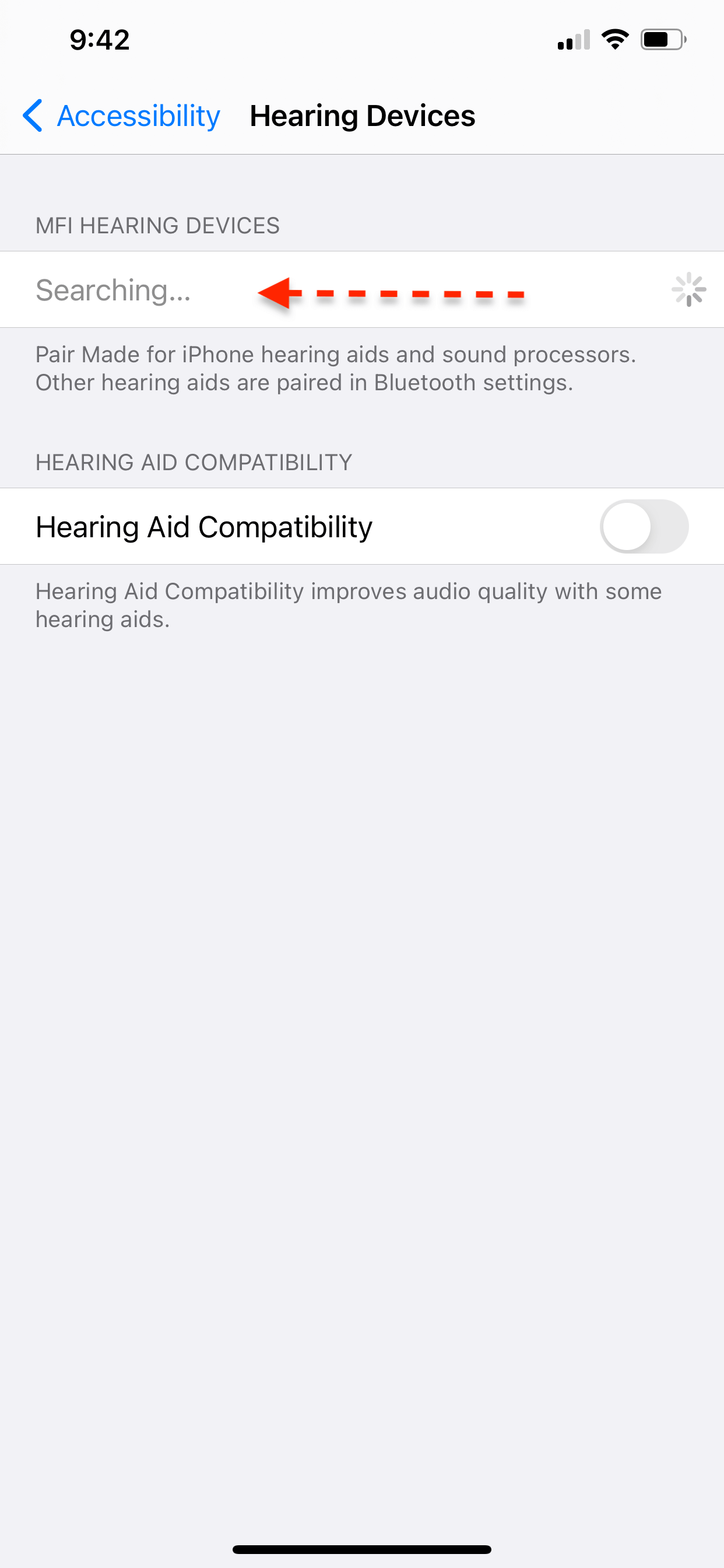
7. Once you select your hearing aids, you will have to tap ‘pair’ twice
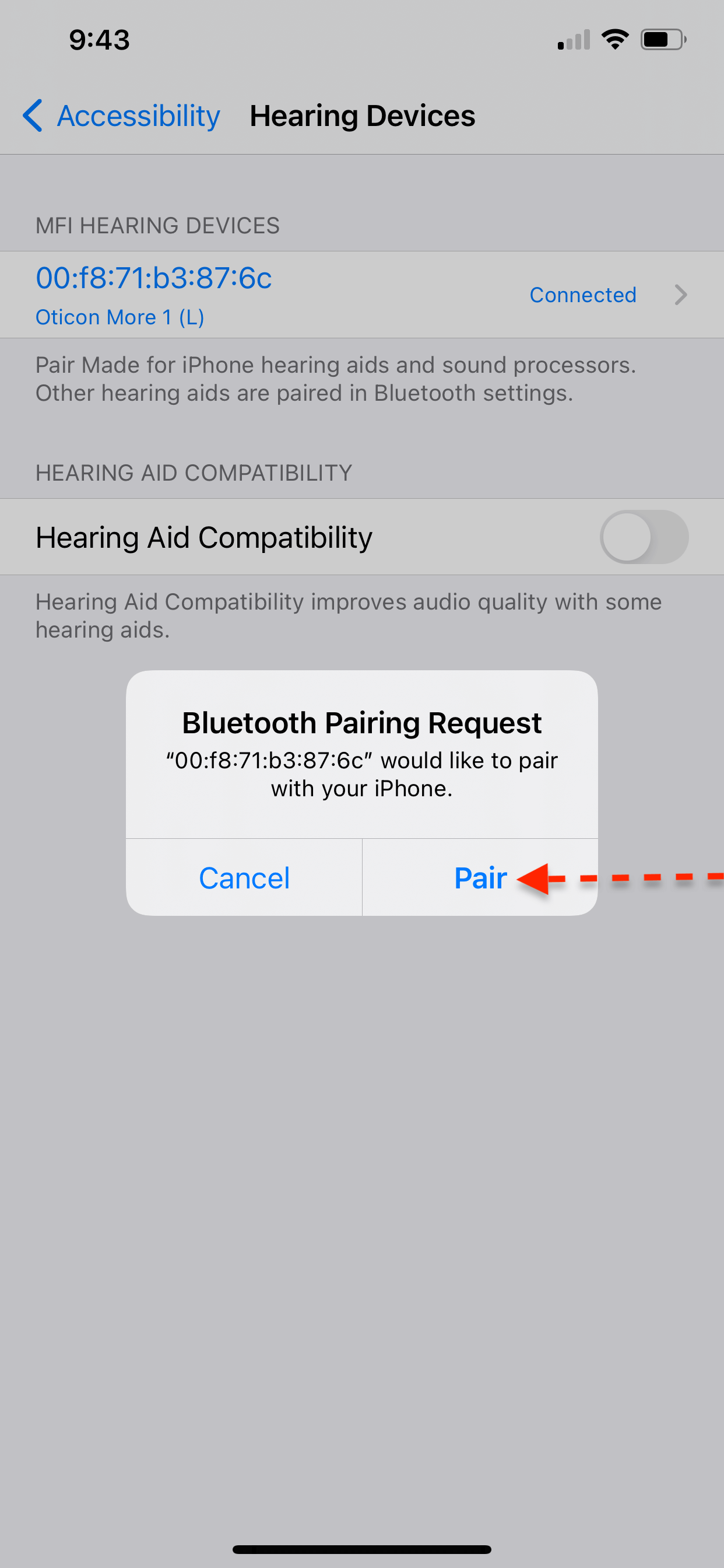
8. Now your hearing aids are connected to your phone and the Moment application
For Android users:
Oticon:
- Delete the Oticon On application
- Re-download Oticon On
- Make sure your Bluetooth is on
- Turn your hearing aids off and on
- Follow the instructions on the Oticon On application to complete paring
- Once your hearing aids are successfully connected to the Oticon On application, they will also be paired to your cell phone
Phonak:
- Go to Settings > Bluetooth
- When you see Phonak Hearing Aid, forget the hearing aids from your Bluetooth. You may see three items for Phonak hearing aids, forget all three. There should be no Phonak hearing aids paired to Bluetooth now.
- Go to the myPhonak application to ensure hearing aids are also forgotten there. To forget the hearing aids on the application tap the menu icon on the top right-hand corner. Then select “My Hearing Aids” and tap “Forget Devices.”
- Restart your phone
- Turn your hearing aids off and on
- Go back to Settings > Bluetooth
- Select R-Phonak Hearing Aid to pair. This will connect both hearing aids to stream from your iPhone.
- Now go to the app, turn your hearing aids off and on again
- Follow the instructions on the application to connect the hearing aids to the myPhonak application
- Your hearing aids should now be properly connected to your cell phone and myPhonak application
Widex:
- Delete the Widex Moment application
- Re-download Widex Moment application
- Make sure your Bluetooth is on
- Turn your hearing aids off and on
- Follow the instructions on the Widex Moment application to complete paring
- Once your hearing aids are successfully connected to the Widex Moment application, they will also be paired to your cell phone
QUESTION 2: What can I do if my phone calls are not being streamed through my hearing aids?
- Make sure the hearing aids and Bluetooth are on
- Have your phone volume turned all the way up
- You may have to change the call audio routing setting in your phone
In iPhone:
Settings > Accessibility > Touch > Call Audio Routing > Change from “Automatic” to “Bluetooth Headset”
In Android:
Settings > Connected Devices or Connections > Bluetooth > Click the “gear” icon next to R or L - Phonak hearing aid
If this still does not work you may have to unpair and repair your hearing aids to your cell phone. Directions to do so are listed in Question 1.
QUESTION 3: What can I do if I do not want to hear notifications through my hearing aids?
This is a common question we receive and can be very bothersome especially if you have a big family group chat and do not want to hear all the message notifications in your ears!
iPhone:
There are three different options for iPhone users:
- You have the ability to remove all sound notifications and system sounds from your hearing aids including phone calls
- You can leave phone call notifications and remove all other system sounds
- You can individually choose which applications will give you a sound notification
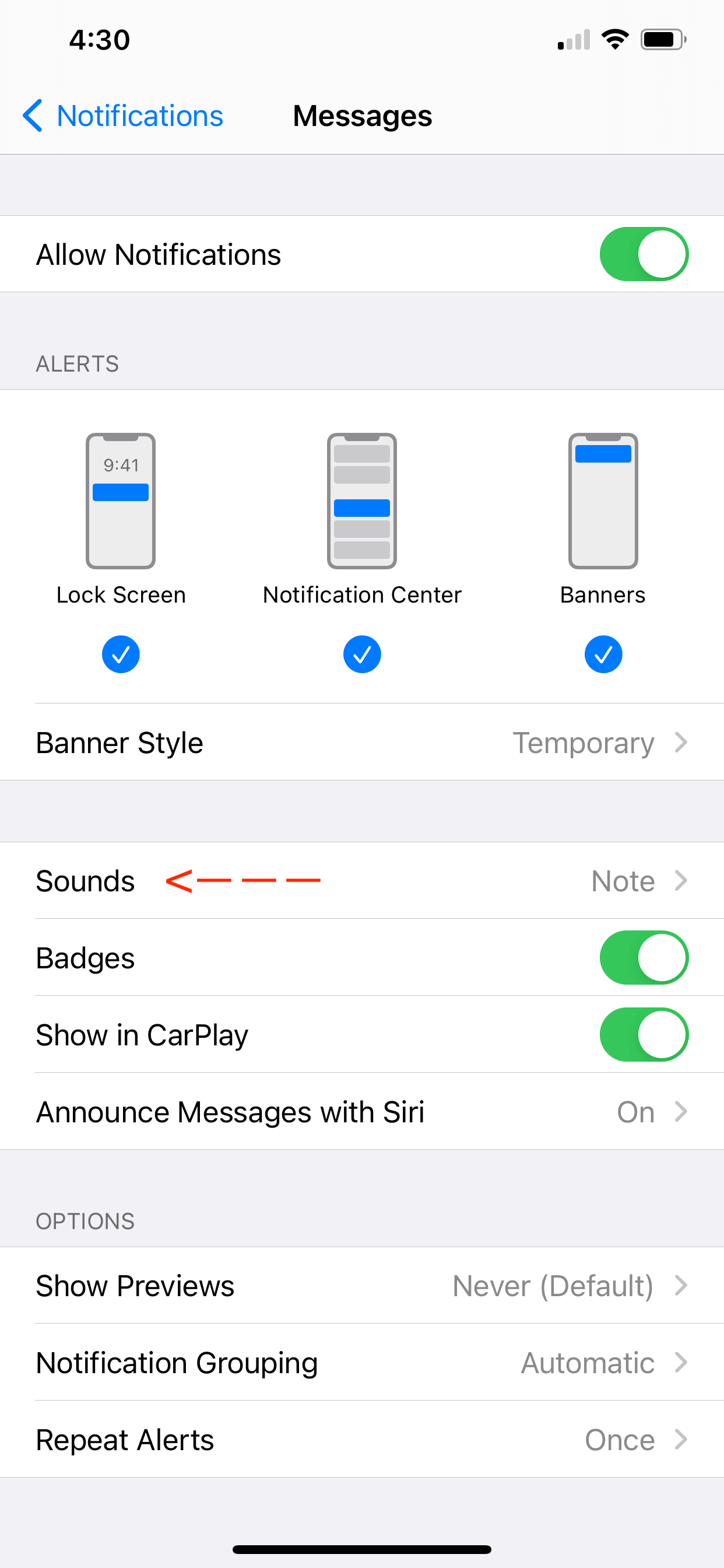
For option 1:
- Go to Setting > Accessibility > Hearing Aids
- Turn off “Play Ringtones” and “Play System Sounds”
- Both buttons should be grey when they are turned off
For option 2:
- Go to Setting > Accessibility > Hearing Aids
- Turn off “Play System Sounds”
- Play System Sound button should be grey to indicate off while Play Ringtones should be green to indicate on
For option 3:
- You will go to Settings > Notifications > Press on the application that you would like to remove the sound notification.
- For example, for the messages application you can allow a visual notification but remove the sound notification.
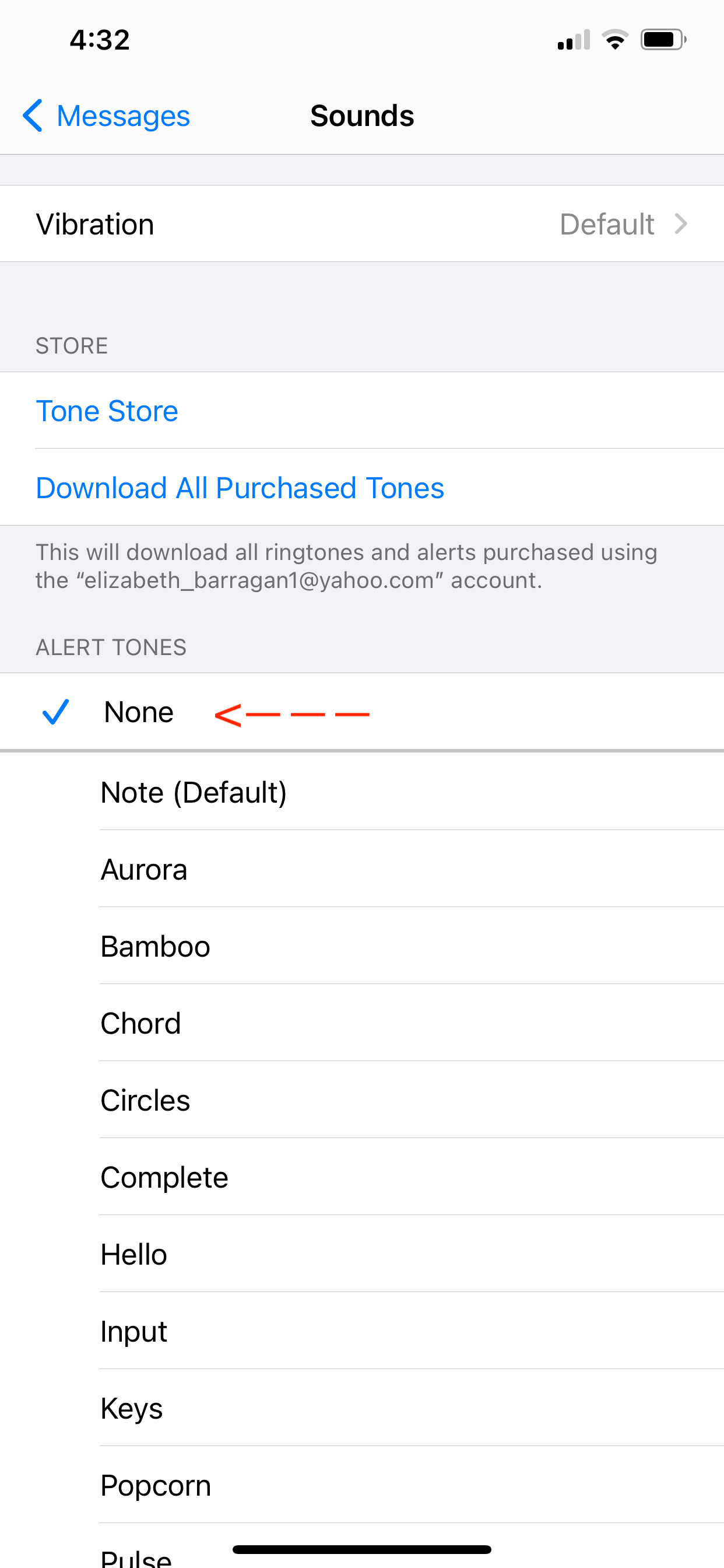
Android:
With Android, you have the ability to disable notifications from all applications on your cell phone or you can individually choose which applications you want to hear notifications from.
- Go to Settings > Notifications > All apps OR turn off apps individually.
If you're still experiencing difficulties or need additional support, don't hesitate to contact our Sacramento audiologists.
Interested in learning more? Attend one of our regular hearing solution events to learn more about our unique approach to hearing loss or give us a call at 916-646-2471.
Contact Us Now



